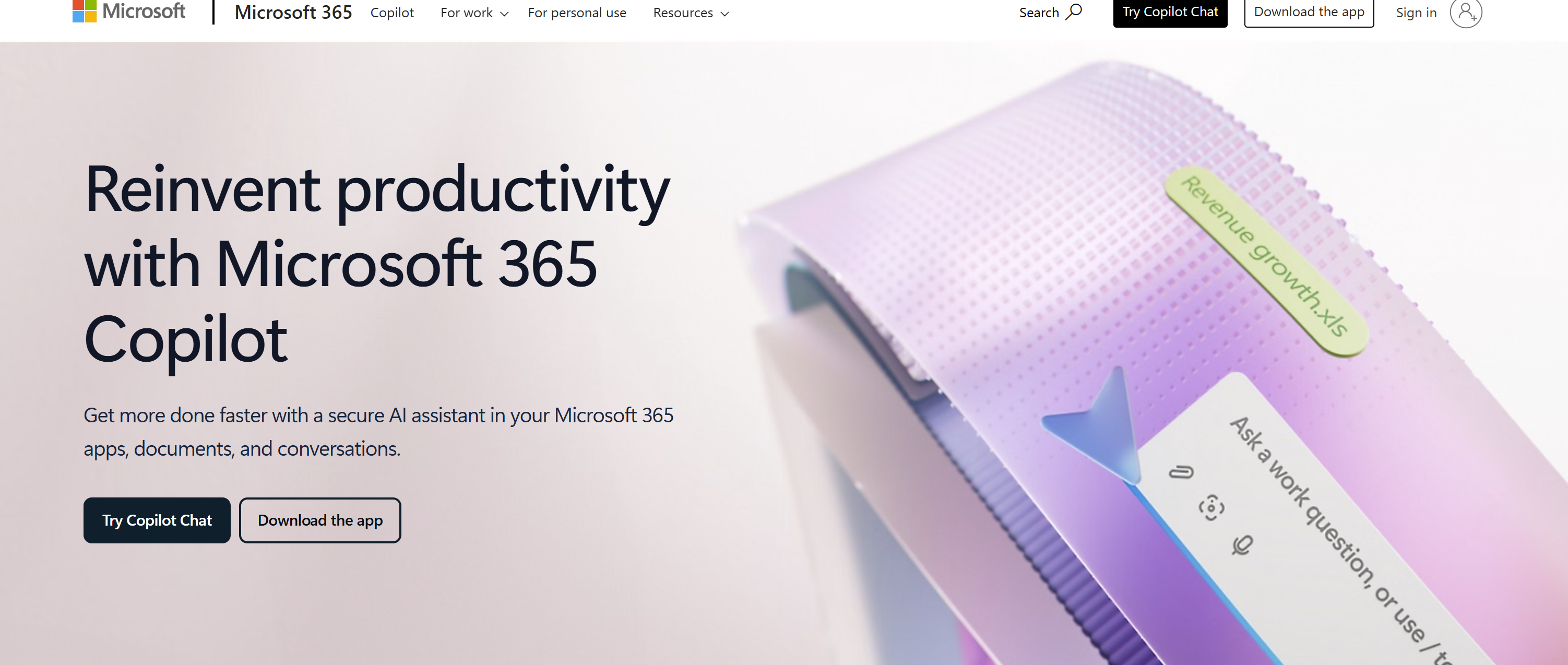
Microsoft 365 Copilot Review – AI Productivity Engine for Of
VerifiedDiscover how Microsoft 365 Copilot weaves generative AI into Word, Excel, PowerPoint, Outlook, and Teams. See key features, pricing, social‑media use cases, pros & cons, FAQ, and expert workflow tips …
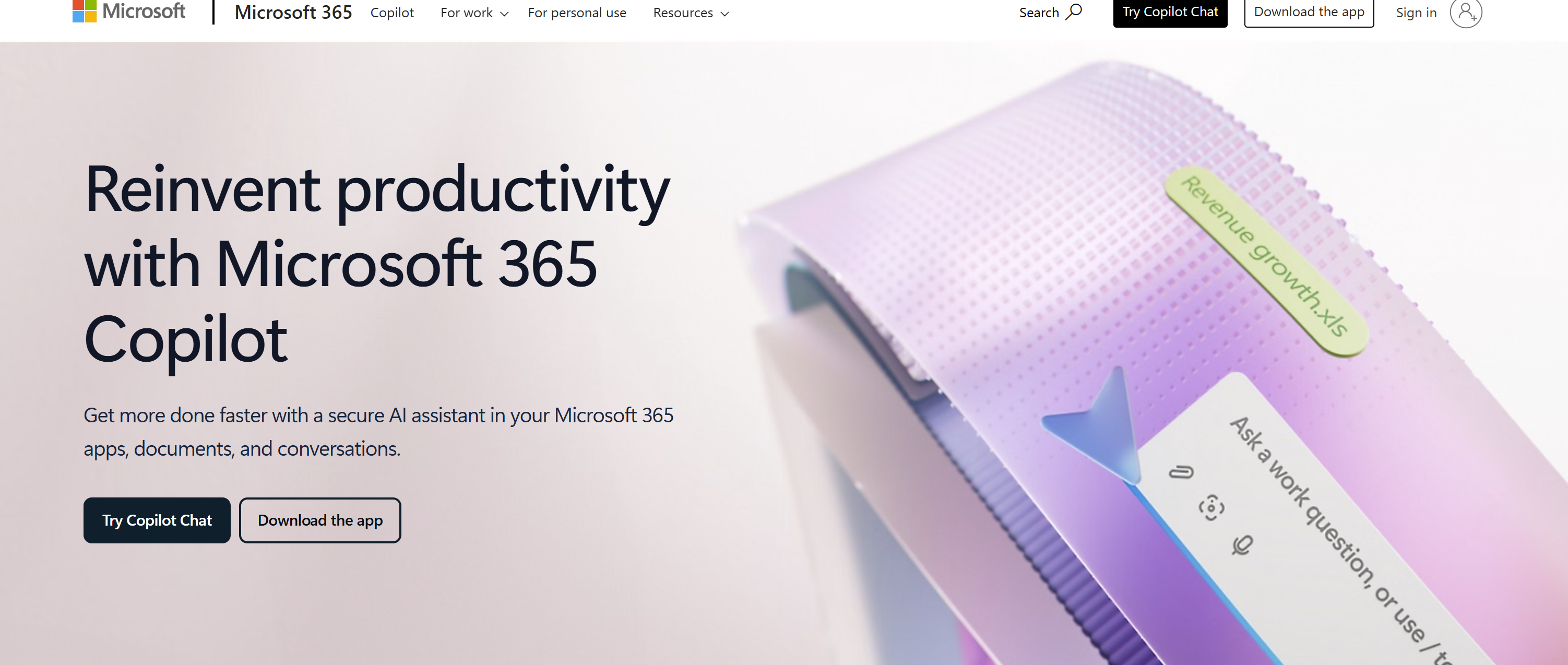
Categories & Tags
About Microsoft 365 Copilot Review – AI Productivity Engine for Of
Tool Overview
Microsoft 365 Copilot is Microsoft’s generative‑AI layer that lives natively inside Word, Excel, PowerPoint, Outlook, Teams, and more, turning natural‑language prompts into drafts, analyses, slide decks, summaries, and chat responses—all grounded in a user’s Microsoft Graph data. Its Government Cloud (GCC) edition entered general availability to U.S. public‑sector tenants in late 2024, bringing FedRAMP‑aligned compliance and web‑grounding off by default.
Explore Microsoft 365 CopilotWhat Makes Microsoft 365 Copilot Unique
Deep Office integration: Copilot runs in‑cursor with the ribbon of every flagship 365 app, so you never leave the document. learn.microsoft.com
Graph‑grounded answers: It tailors output to emails, files, and chats the user already has permission to see, protecting privacy while boosting relevance.
Enterprise‑grade compliance: SOC 2, GDPR, and—for GCC—FedRAMP, CJIS, and IRS 1075 controls inherited from the secure Government Cloud boundary.
Cross‑app chat: “Copilot Chat” lets you interrogate all your work data without toggling apps, surfacing tasks, meeting recaps, or trend insights on demand. learn.microsoft.com
Consistent $30 user/month add‑on across Business and Enterprise SKUs, simplifying budgeting.
Key Features
Word Draft & Rewrite for first‑pass documents and tone shifts
Excel Graph‑grounded chat for formula explanations and data insights learn.microsoft.com
PowerPoint deck generator from prompts or Word files
Outlook thread summaries & coaching tips to refine emails
Teams meeting recap with action items and follow‑ups
Business Chat hub that searches across SharePoint, OneDrive, and more
Copilot Studio (formerly Power Virtual Agents) for custom AI agents
Copilot Pages for instant knowledge‑base articles
GCC mode with web grounding toggled off by default
Who Should Use It
| Ideal Users | Why It Fits |
|-------------|------------|
| Enterprise knowledge workers | Draft docs, analyze data, and recap meetings without app‑switching |
| Public‑sector teams | FedRAMP‑aligned GCC build respects strict compliance needs |
| Marketers & content teams | Auto‑generate campaign emails, briefs, and social posts at scale |
| Executives & analysts | Rapidly digest long email threads or financial tables |
| Influencers & social‑media managers | Draft LinkedIn posts, YouTube descriptions, and Instagram captions directly in Word or Loop |Social & SEO Use Cases
Turn meeting notes into “Top 5 insights” LinkedIn threads in seconds.
Ask Excel Copilot to mine trending keywords from campaign data for blog outlines (long‑tail phrases like “AI paragraph rewriter for small businesses”). learn.microsoft.com
Generate timestamped YouTube descriptions right inside PowerPoint after building a slide deck.
Summarize Teams chats into carousel captions for Instagram or Facebook. learn.microsoft.com
Pros & Cons
| Pros | Cons |
|------|------|
| Native to every Microsoft 365 app—no copy‑paste required | Requires Microsoft 365 base license plus $30 add‑on |
| Graph‑grounded responses boost accuracy & data security | Limited browser support for legacy Internet Explorer |
| GCC edition meets strict public‑sector compliance | Occasional LLM hallucinations; human validation still needed |
| Frequent feature drops (e.g., on‑grid icon in Excel, Graph‑grounded chat) keep improving value learn.microsoft.com | No offline mode—requires cloud connectivity |Platform & Access
Pricing: $30 user/month (annual) for Enterprise or Business; Copilot Pro for consumers runs $20 user/month.
Compatibility: Windows, macOS, Web, iOS, Android; new Copilot app plus Edge sidebar integration.
Integrations: Works across SharePoint, OneDrive, Loop, Planner, and Microsoft Graph APIs.
How to Use It
Assign a Copilot license in the Microsoft 365 admin portal.
In Word, click the Copilot icon and type a prompt (e.g., “Draft a one‑page outline on solid‑state batteries”).
Refine with follow‑up prompts or “Rewrite” for tone adjustments.
Switch to Excel, highlight a table, and ask “Explain trends and suggest a chart.” learn.microsoft.com
Jump into Teams and ask Copilot Chat to summarize the last 30 days in a project channel.
For GCC tenants, verify web grounding is off in the compliance settings panel.
Verified YouTube Tutorial
Watch a hands‑on Microsoft 365 Copilot demoFAQ Section
Can Copilot write SEO‑optimized blog posts? Yes—ask Word Copilot to draft an article, then prompt “insert H2 headings with keyword ‘best AI writing tool for students’.”
Does it support multiple languages? Copilot answers in dozens of languages based on Office language packs.
Is it compliant for government work? The GCC build inherits FedRAMP and CJIS controls and disables web grounding by default.
What models power it? Microsoft pairs GPT‑4‑class LLMs with proprietary orchestration and the Microsoft Graph.
How much does it cost? $30 user/month for business plans; $20 user/month for Copilot Pro consumer tier.Why This Tool Is a Game‑Changer
Early adopters report saving four hours per user per week via automated meeting recaps and document drafts, delivering 241 % projected ROI in enterprise case studies. Copilot collapses search, composition, and analysis into a single prompt-driven workflow, making it arguably the most deeply‑embedded AI assistant in any productivity suite.Pro Tips for Writers
Prompt sandwich: “Draft → Shorten → Adjust tone → Add action‑oriented CTA” for polished marketing copy.
Use Copilot Chat to surface old campaign assets, then ask Word Copilot to remix them into fresh social captions.
In Excel, upload raw analytics and prompt Copilot for “TikTok trend insights for Gen Z fashion” to jump‑start ideation.
Create a “Prompt Gallery” Loop page so your whole team re‑uses winning queries. learn.microsoft.com
GCC users: leverage Business Chat with web grounding off for secure internal summaries.
Microsoft 365 Copilot fuses cutting‑edge LLMs with the world’s most‑used productivity apps, slashing grunt work and giving writers, analysts, marketers—and even influencers—a true AI co‑pilot.
Powered by Froala Editor
Key Features
Feature One
Description of key feature one for Microsoft 365 Copilot Review – AI Productivity Engine for Of.
Feature Two
Description of key feature two for Microsoft 365 Copilot Review – AI Productivity Engine for Of.
Use Cases
For Marketers: Speed up content creation for ads, social media, and blogs.
For Developers: Integrate AI capabilities into your applications.
For Students: Assist with research, writing, and learning new concepts.
Pros & Cons
Pros
- Pro point 1 for Microsoft 365 Copilot Review – AI Productivity Engine for Of.
- Pro point 2.
Cons
- Con point 1 for Microsoft 365 Copilot Review – AI Productivity Engine for Of.
- Con point 2.
Microsoft 365 Copilot Review – AI Productivity Engine for Of
AI Copywriting Tools
Pricing Plans
Free
Basic features included
You Might Also Like
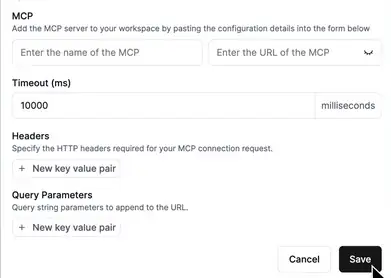
App For cHECKING
AI Education Tools
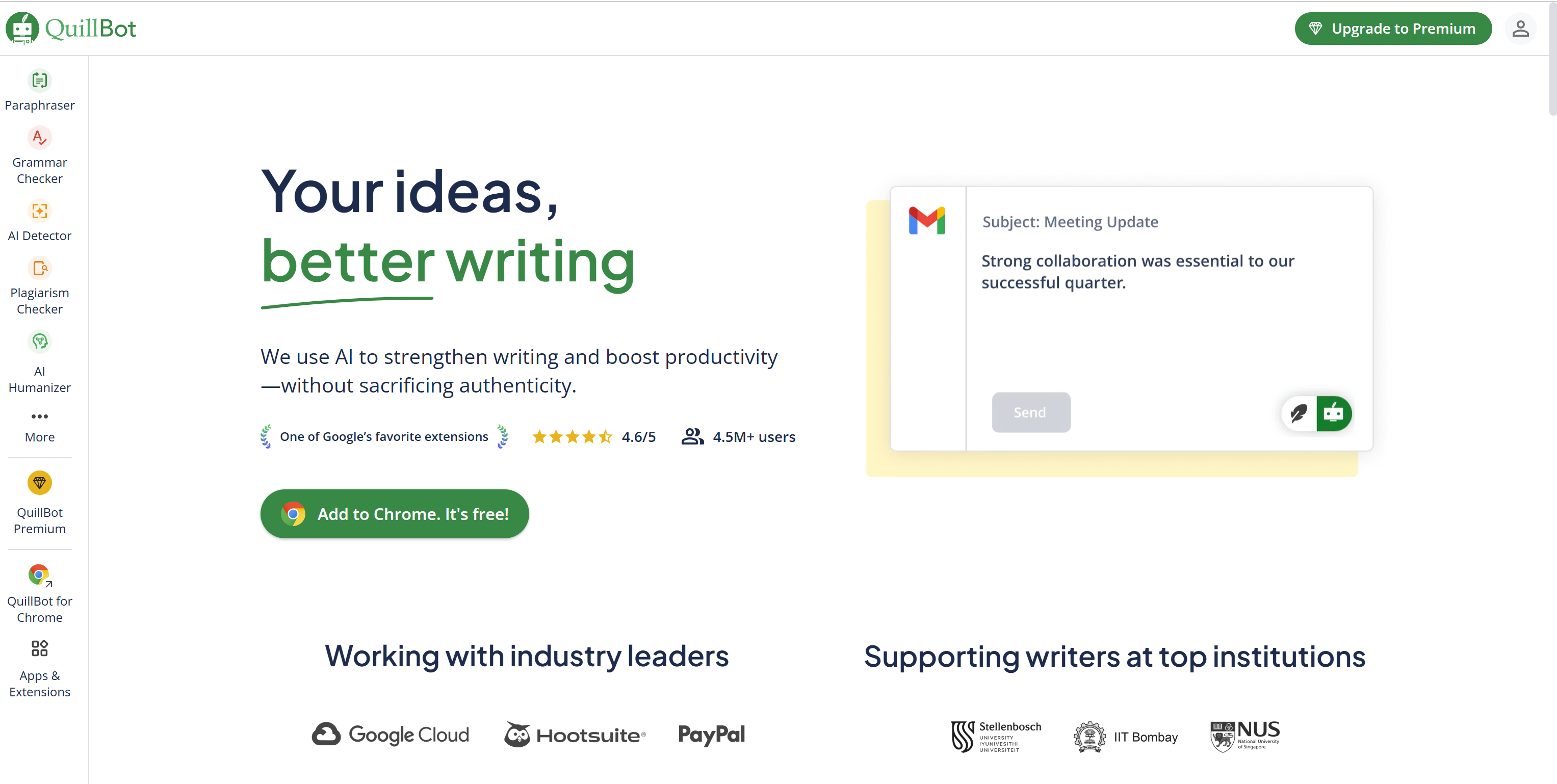
QuillBot Suite Review – Paraphraser, Co‑Writer & AI Translat
AI Copywriting Tools

Notion AI Review – Your All‑in‑One Workspace Writer & Idea
AI Copywriting Tools
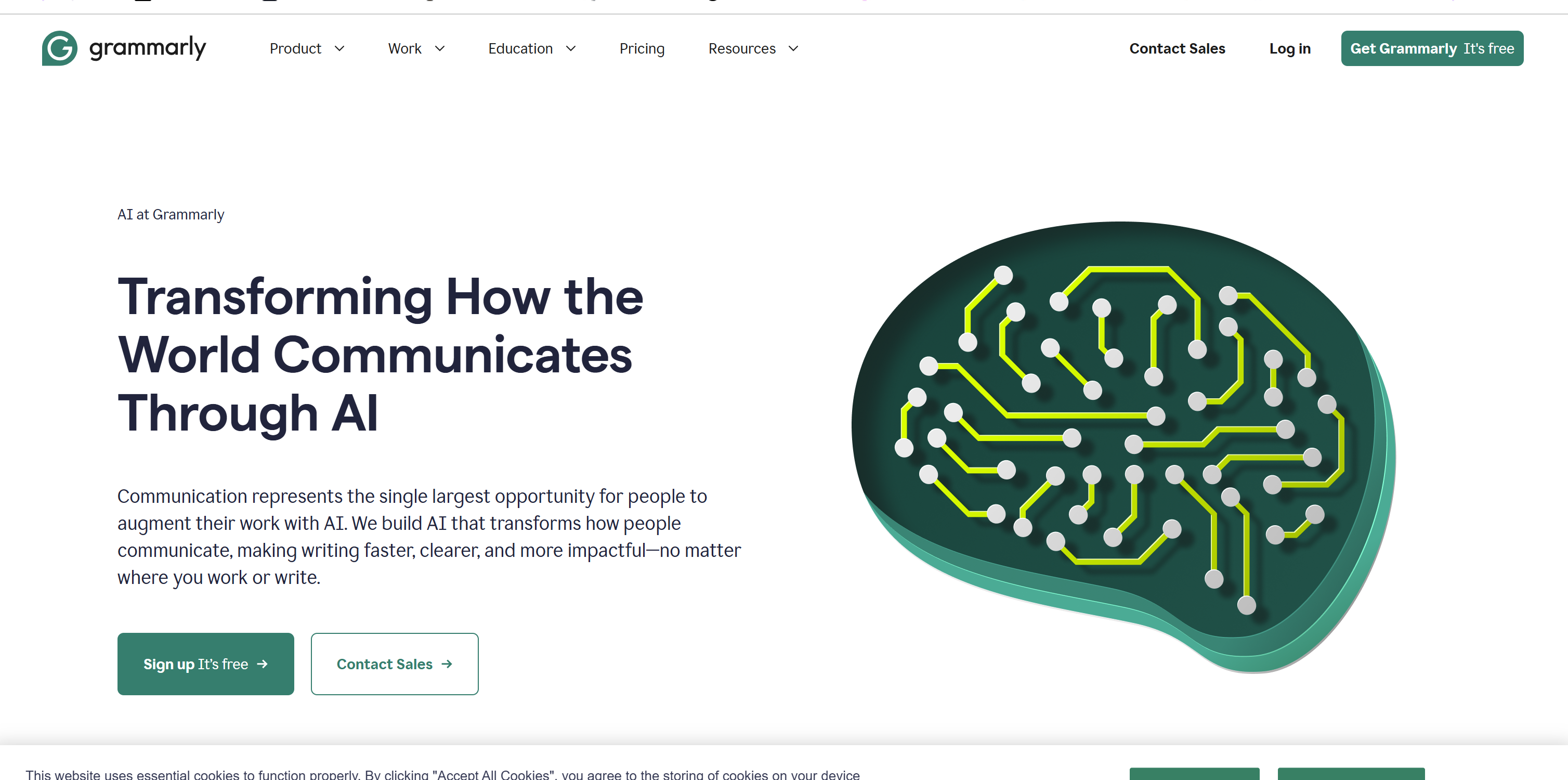
GrammarlyGO Review – AI Writing Assistant With Context‑Aware
AI Copywriting Tools
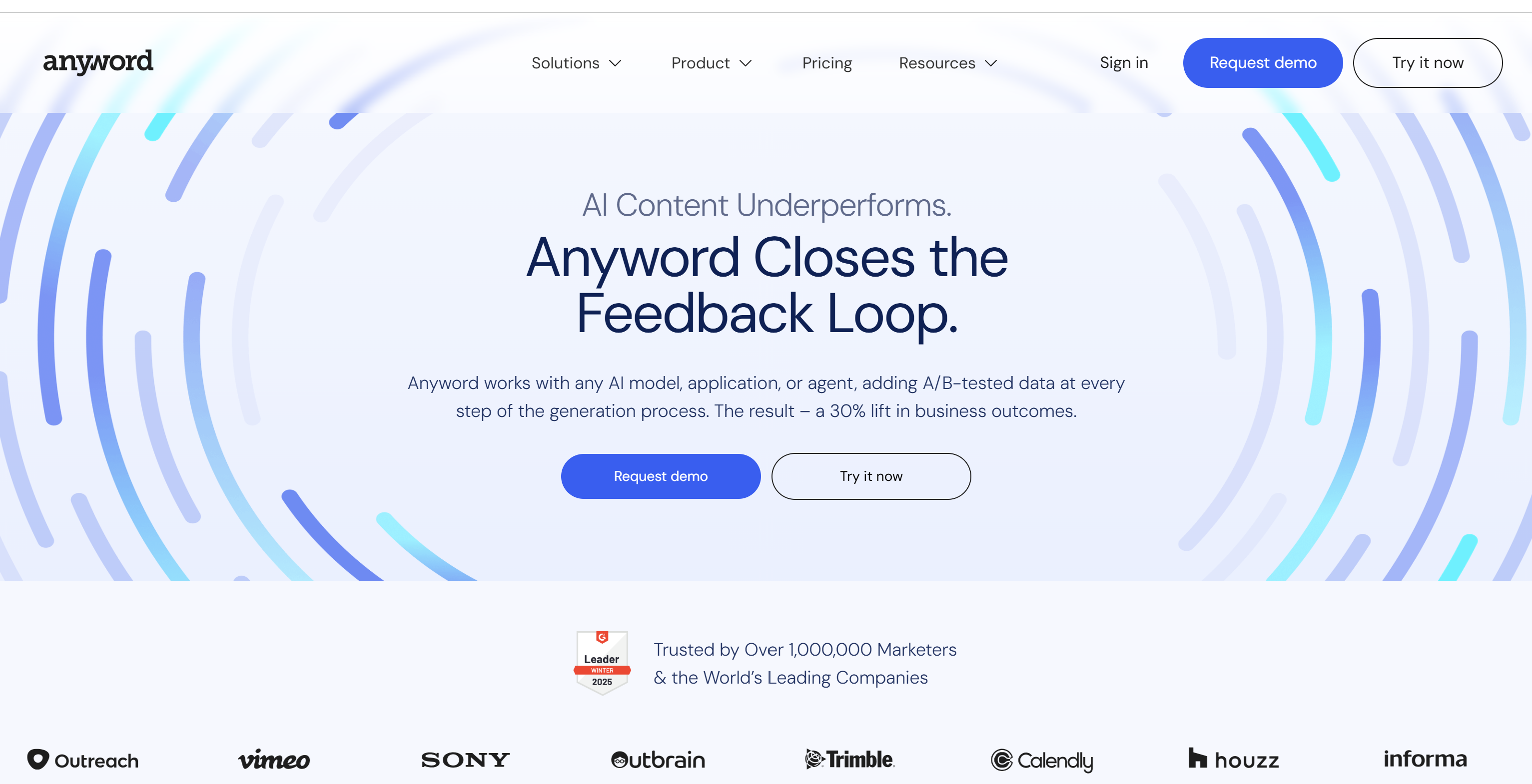
Anyword Review – Data‑Driven AI Editor & Predictive Copy Sco
AI Copywriting Tools